Introduction
In an era where digital storage is both abundant and easily consumed, managing disk space efficiently is critical. Whether you’re a casual user struggling with a full hard drive or an IT professional optimizing servers, identifying space-hogging files quickly is a universal challenge. Enter WizTree, a lightning-fast disk space analyzer designed for Windows that visualizes storage usage with unparalleled speed and precision. Unlike traditional tools that crawl through folders sluggishly, WizTree leverages the NTFS file system’s Master File Table (MFT) to deliver results in seconds. This article explores WizTree’s features, functionality, and practical applications, empowering you to reclaim control over your storage.
1. What is WizTree?
WizTree is a free, lightweight utility developed by Antibody Software that specializes in analyzing disk space usage on Windows systems. Its primary purpose is to scan drives and generate a detailed breakdown of which files, folders, and file types occupy the most space. What sets WizTree apart is its ability to scan NTFS-formatted drives nearly instantaneously by reading the MFT directly, bypassing slower directory traversal methods. The tool presents data through interactive treemaps, sorted lists, and exportable reports, making it indispensable for diagnosing storage bloat, cleaning up redundant files, or auditing disk usage across personal and professional environments.
2. Key Features of WizTree
a. Blazing-Fast Scans
WizTree’s standout feature is its speed. By accessing the MFT—a database that NTFS uses to track every file and directory—it scans drives up to 100x faster than conventional tools like WinDirStat or TreeSize. A 1 TB drive can be analyzed in under 10 seconds, a game-changer for users managing large storage arrays.
b. Visual Treemap Representation
The tool translates complex storage data into an intuitive color-coded treemap. Larger blocks represent bigger files or folders, allowing users to spot space-consuming items at a glance. Hovering over blocks reveals file paths, while clicking drills down into subdirectories.
c. File Categorization and Filters
WizTree categorizes files by type (e.g., videos, documents, temp files) and provides filters to isolate specific extensions or date ranges. This is particularly useful for identifying obsolete backups, duplicate media, or bloated application caches.
d. Search Functionality
A robust search bar lets users hunt for files by name, size, or attributes. Combined with sortable columns (size, modified date, etc.), this feature simplifies pinpointing large, forgotten downloads or temporary installers.
e. Portable and Lightweight
WizTree requires no installation and runs as a portable executable, making it ideal for USB drives or enterprise environments where admin privileges are restricted.
3. How Does WizTree Work?
WizTree’s secret lies in its direct interaction with the NTFS file system’s Master File Table (MFT). The MFT stores metadata for every file and folder on a drive, including size, location, and attributes. Instead of recursively scanning directories—a slow process—WizTree reads the MFT in one go, extracting all relevant data instantly. For non-NTFS drives (e.g., exFAT, FAT32), it falls back to traditional scanning but remains faster than most competitors. The parsed data is then organized into hierarchical lists and treemaps, updated in real time as filters or searches are applied.
4. Benefits of Using WizTree
- Time Efficiency: Rapid scans mean less waiting and more productivity, especially for sysadmins managing multiple machines.
- User-Friendly Interface: The treemap’s visual simplicity appeals to non-technical users, while advanced filters cater to power users.
- Cost-Effective: Free for personal and commercial use, WizTree eliminates the need for expensive alternatives.
- Proactive Storage Management: Regular scans help prevent disk crises by identifying trends (e.g., growing log files or temp folders).
5. Step-by-Step Guide to Using WizTree
- Download and Launch: Get the portable version from the official site and run the executable.
- Select a Drive: Choose the target drive (C:, D:, etc.) from the dropdown menu.
- Initiate Scan: Click “Scan” to analyze the drive. NTFS scans complete in seconds.
- Explore Results:
- Treemap Tab: Visually identify large files/folders.
- File View Tab: Sort files by size, type, or date.
- Folder View Tab: Drill into directory hierarchies.
- Take Action: Right-click files/folders to delete, open, or copy paths. Export reports via CSV for audits.
6. Frequently Asked Questions (FAQs)
Q1: Is WizTree safe to use?
Absolutely. WizTree does not modify or delete files unless explicitly instructed. It merely scans and displays data.
Q2: How is WizTree different from WinDirStat?
WizTree is exponentially faster on NTFS drives due to MFT scanning. WinDirStat uses slower directory traversal and lacks real-time filtering.
Q3: Can WizTree analyze network drives?
Yes, but speed depends on the connection and file system. NTFS network drives are supported.
Q4: Why is WizTree so fast?
It reads the MFT directly, bypassing traditional file-by-file scanning.
Q5: Does WizTree have a portable version?
Yes—no installation is required, making it ideal for USB drives or restricted environments.
Q6: Can I delete files directly from WizTree?
Yes, but exercise caution. Use the right-click “Delete” option, which sends files to the Recycle Bin.
Conclusion
WizTree redefines disk space analysis by combining speed, simplicity, and depth. Whether you’re decluttering a personal laptop or optimizing enterprise storage, its ability to surface hidden space hogs in seconds is unmatched. By integrating WizTree into your workflow, you’ll transform storage management from a chore into a swift, data-driven process. Download it today and experience the liberation of a clutter-free drive.
Final Tip: Pair WizTree with a duplicate file finder for a comprehensive cleanup strategy!