Introduction
The Bootstrap Selectpicker is a powerful jQuery plugin that transforms the default HTML <select> element into a visually appealing, customizable dropdown menu. Built to integrate seamlessly with Bootstrap, this plugin enhances user experience by adding search functionality, multi-select options, and dynamic styling. Whether you’re building a complex form or a simple filter, the Bootstrap Selectpicker ensures your UI remains modern and user-friendly. In this article, we’ll explore its key features, implementation steps, customization options, and best practices to help you leverage its full potential.
What is Bootstrap Selectpicker?
Bootstrap Selectpicker is a lightweight plugin designed to replace native HTML dropdowns with feature-rich alternatives. Unlike standard <select> elements, which often lack aesthetic appeal and advanced functionality, the Selectpicker provides a responsive design, search bars, and multi-select capabilities. It uses Bootstrap’s CSS framework to ensure consistency across your application’s UI components. Developers favor it for its ease of integration, cross-browser compatibility, and flexibility in handling dynamic data.
Why Use Bootstrap Selectpicker?
Enhanced User Interface and Experience
The plugin replaces plain dropdowns with polished, Bootstrap-styled menus. Users benefit from intuitive features like search filters (ideal for long option lists), checkboxes for multi-selects, and mobile-friendly responsiveness. This leads to faster decision-making and reduced friction in forms.
Cross-Browser Consistency
Native HTML selects render differently across browsers, causing UI inconsistencies. Bootstrap Selectpicker standardizes the appearance and behavior, ensuring a uniform experience in Chrome, Firefox, Safari, and Edge.
Dynamic Data Support
The Selectpicker dynamically updates when options are added or removed via JavaScript. This is particularly useful for applications relying on AJAX-loaded content or real-time data.
How to Implement Bootstrap Selectpicker
Step 1: Include Required Dependencies
To use Bootstrap Selectpicker, include Bootstrap’s CSS and JS files, jQuery, and the Selectpicker plugin in your HTML:
html
Copy
Download
Run
<link rel=”stylesheet” href=”https://stackpath.bootstrapcdn.com/bootstrap/4.5.2/css/bootstrap.min.css”>
<link rel=”stylesheet” href=”https://cdnjs.cloudflare.com/ajax/libs/bootstrap-select/1.14.0-beta2/css/bootstrap-select.min.css”>
<script src=”https://code.jquery.com/jquery-3.5.1.min.js”></script>
<script src=”https://stackpath.bootstrapcdn.com/bootstrap/4.5.2/js/bootstrap.bundle.min.js”></script>
<script src=”https://cdnjs.cloudflare.com/ajax/libs/bootstrap-select/1.14.0-beta2/js/bootstrap-select.min.js”></script>
Step 2: Create the HTML Structure
Convert a standard <select> element into a Selectpicker by adding the selectpicker class:
html
Copy
Download
Run
<select class=”selectpicker” data-live-search=”true” multiple>
<option>Option 1</option>
<option>Option 2</option>
<option>Option 3</option>
</select>
Step 3: Initialize the Plugin
Initialize the Selectpicker via JavaScript to activate its features:
javascript
Copy
Download
$(document).ready(function() {
$(‘.selectpicker’).selectpicker();
});
Customizing Bootstrap Selectpicker
Styling with Data Attributes
Use data attributes like data-style to apply predefined styles or data-size to limit visible rows:
html
Copy
Download
Run
<select class=”selectpicker” data-style=”btn-danger” data-size=”5″>
Theming and CSS Overrides
Override default styles by targeting Bootstrap Selectpicker classes. For example, modify the dropdown width or background color:
css
Copy
Download
.bootstrap-select .dropdown-menu {
min-width: 300px !important;
background-color: #f8f9fa;
}
Custom Templates
Use the data-content attribute to embed HTML in options, such as icons or badges:
html
Copy
Download
Run
<option data-content=”<i class=’fas fa-star’></i> Premium Plan”>Premium</option>
Handling Dynamic Data with Bootstrap Selectpicker
When updating options dynamically (e.g., via AJAX), refresh the Selectpicker to reflect changes:
javascript
Copy
Download
$(‘#dynamicSelect’).append(‘<option value=”4″>New Option</option>’);
$(‘#dynamicSelect’).selectpicker(‘refresh’);
Event Handling and Methods
Responding to User Actions
Listen to events like changed.bs.select to trigger actions when selections change:
javascript
Copy
Download
$(‘.selectpicker’).on(‘changed.bs.select’, function(e) {
console.log(“Selected values: ” + $(this).val());
});
Programmatic Control
Use methods like val() to set selections programmatically:
javascript
Copy
Download
$(‘.selectpicker’).selectpicker(‘val’, [‘1’, ‘3’]);
Accessibility and Best Practices
Ensure your Selectpicker is accessible by:
- Adding ARIA labels for screen readers.
- Using semantic HTML structure.
- Testing keyboard navigation (Tab/Arrow keys).
Common Issues and Troubleshooting
Selectpicker Not Initializing
- Verify jQuery and Bootstrap are loaded before the plugin.
- Ensure the selectpicker class is added to the <select> element.
Styling Conflicts
Use !important in CSS overrides if Bootstrap’s defaults take precedence.
Frequently Asked Questions (FAQs)
Q1: Can Bootstrap Selectpicker work without Bootstrap?
No—it relies on Bootstrap’s CSS and JavaScript for styling and functionality.
Q2: How do I disable a Selectpicker dropdown?
Add the disabled attribute to the <select> element and refresh:
javascript
Copy
Download
$(‘.selectpicker’).prop(‘disabled’, true).selectpicker(‘refresh’);
Q3: Is Bootstrap Selectpicker mobile-friendly?
Yes, it adapts to touch devices but may behave differently than native selects on mobile.
Q4: How to update options dynamically?
Modify the <select>’s HTML and call refresh to update the UI.
Q5: Can I use it with React or Vue?
Yes, but manual initialization is required after component rendering.
Conclusion
Bootstrap Selectpicker is an indispensable tool for developers aiming to create intuitive, visually consistent forms. Its seamless integration with Bootstrap, support for dynamic data, and extensive customization options make it a go-to solution for modern web applications. By following the implementation and best practices outlined here, you’ll enhance usability while maintaining a clean, professional UI. Start integrating Bootstrap Selectpicker today to elevate your user experience!